
How to Install Angular
To install Angular, Node.js must already be installed.
- Open a terminal window and enter the command:
sudo npm install -g @angular/cli - Check it was installed by entering the command:
ng --version - To create a tester project, enter the command:
ng new my-test-app - Answer the prompts regarding default settings:

- Enter these commands to run the application:
cd my-test-app
ng serve - If you want to verify your application is working, in your web browser, go to:
http://localhost:4200/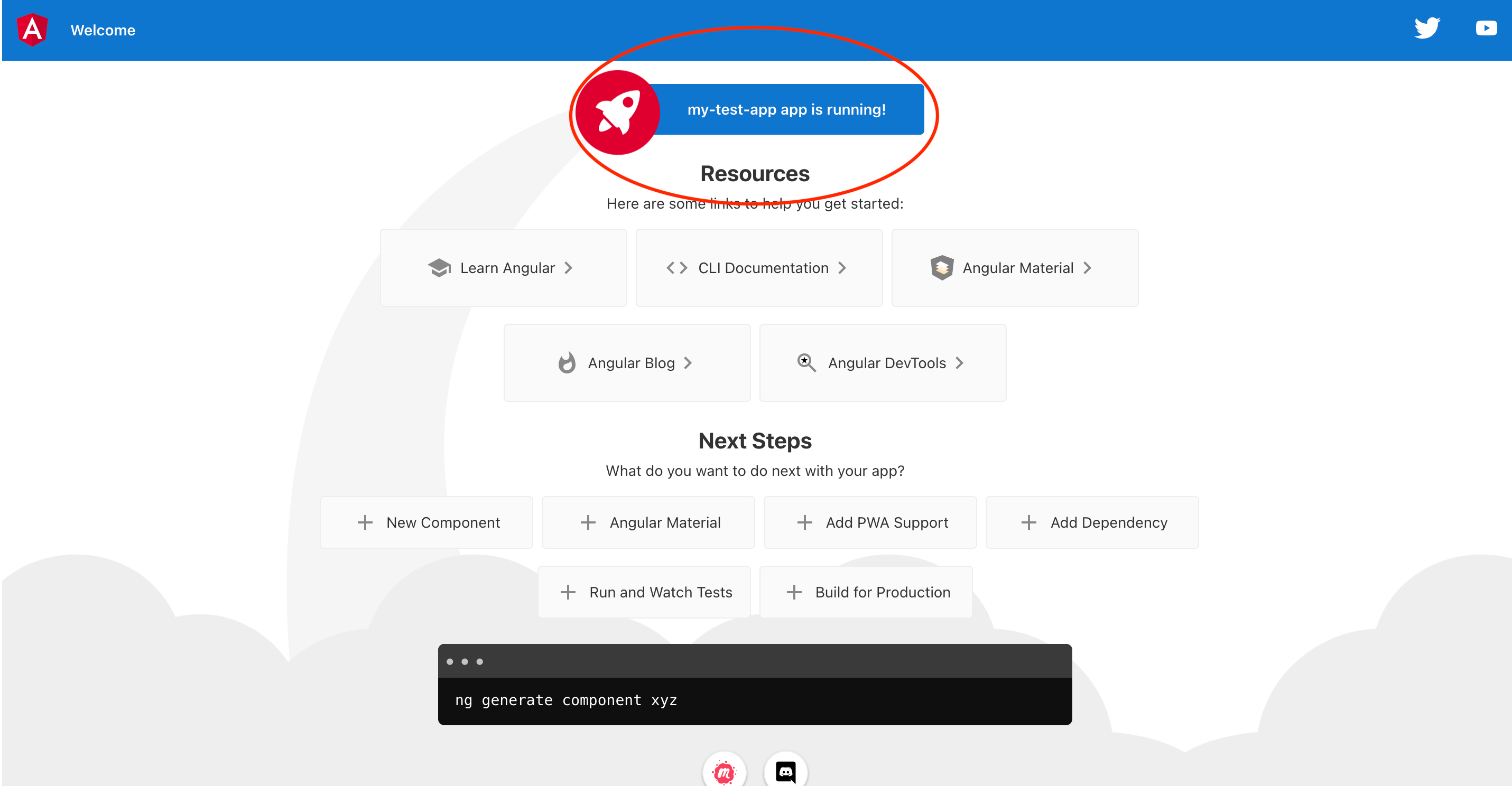
How to Install React
To install React, Node.js must already be installed.
- Open a terminal window and enter the command:
npm install -g create-react-app - Check it was installed by entering the command:
create-react-app --version - To create a tester project, enter the command:
create-react-app my-test - Enter this command to run the application:
npm start
- If you want to verify your application is working, in your web browser, go to:
http://www.localhost3000.org/
